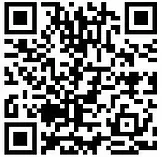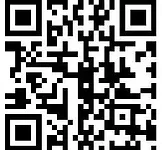INNOVV K7 Dashcam
Find all the information you need about K7 Dashcam in here. This includes APP, manuals, firmware, FAQs, and video tutorials.

K7 Dashcam Firmware
How To Update Firmware:
1. Copy the firmware (IN-K7-1.bin) to the root of theTFcard. (Please use 8 to 32GB TF cards and the TF cards should be formatted into FAT32 in advance.)
2. Insert the TF card into the camera and turn it on, when the remote control blue light and green light blinking alternately, please wait until the lights are off.
*Please do not power off and operate the K7 while it is updating. After the successful upgrade, the K7 will automatically boot up and the red light will solid on. The firmware will be deleted once updating is finished.
FAQ
Please check if the camera is parallel to the ground and confirm if the screws are tightened enough.
Please check if the lenses are clean without any finger marks, dust or other smudges, and wipe the lenses with dust-free cloth.
Please check the yellow ACC wire is connected correctly.
Please check if the blue light on the remote control is flashing. If the blue light is not on, turn off the ignition, shut down K7, then turn on the ignition and restart K7 to activate Wi-Fi.
Please long-press the Function Button on the Remote Control for 10 seconds to reset the K7 to the
factory default settings. Then, reconnect the K7’s Wi-Fi using the default password 12345678.
1. Please check if the microphone is off in the App settings.
2. Please check if the microphone’s connectors is loosened or damage to the wiring harness.
2. Please check if the microphone’s connectors is loosened or damage to the wiring harness.
1. Flashing light: Please make sure the GPS antenna is installed in a reasonable position, make sure
the text side is facing the sky and there are no metal wires or the like blocking the upper part of it.
2. Light off: Please check if the connector of the GPS antenna is loosened or the wiring harness is damaged.
2. Light off: Please check if the connector of the GPS antenna is loosened or the wiring harness is damaged.
1. The distance between phone and the camera should be within 2m, and make sure there are no obstacles or sources of interference nearby.
2. Use the app on a mainstream mobile phone for a better experience.
3. Check whether the host is properly installed. Ensure that the text faces upward and no metal shell or cable blocks the host.
2. Use the app on a mainstream mobile phone for a better experience.
3. Check whether the host is properly installed. Ensure that the text faces upward and no metal shell or cable blocks the host.
Didn’t Find What You Are Looking For:
Please leave a message and we will promptly assist you.