INNOVV N1 navigation & camera system
Find all the information you need about N1 navigation & camera system in here. This includes manuals, firmware, FAQs, and video tutorials.

Didn’t Find What You Are Looking For:
Please leave a message and we will promptly assist you.
FAQ
Please check if the camera is parallel to the ground and confirm if the screws are tightened enough.
Please check if the lenses are clean without any finger marks, dust or other smudge s, and wipe the
lenses with dust-free cloth.
1. It takes longer time to connect for the first time.
2. Only iPhone supports Carplay and the system should be IOS13 or above.
3. Check if the phone’s WiFi and Bluetooth are turned on.
4. You need to delete the WIFI that is connecting and can’t provide the network, such as carlink…
5. Go to the phone settings-General-Carplay Car, delete all the records and reconnect.
6. Restart the phone and reconnect it. Go to Settings-General-Carplay, delete all records and reconnect.
1. it takes longer to connect for the first time.
2. only Android phones have support for Android Auto and the system has to be Android 11 or above.
3. check that the phone’s WiFi and Bluetooth are turned on.
4. you need to delete the WIFI that is connecting and can’t provide a network, such as carlink …
5. Go to phone settings – connected devices – Android Auto – previously connected cars – accepted cars – remove all records and reconnect.
6. Restart your phone and reconnect.
We recommend that the cell phone is located within 2 meters from the main unit, making sure that
there are no metal obstacles or sources of interference in the surrounding area.