H5 Helmet Camera
Find all the information you need about H5 Helmet Camera in here. This includes APP, manuals, firmware, FAQs, and video tutorials.
H5 Dashcam Firmware
How To Update Firmware:
1. Download the firmware(INNOVV H5.BRN ) and copy it to the root directory of the TF card.
2. Insert the TF card into the camera and turn it on, you can see the red light and green light blinking alternately.
Please wait for about 100 seconds, the update is completed when the power and the lights go off automatically.
( Caution: Please make sure that the battery is sufficient before inserting the TF card.The power can not be cut off when the red light and green light flashing alternately; The firmware will be deleted once updating is finished).
FAQ
Please confirm the TF card is inserted properly, you are suggested to choose another card with higher standard.
Please check if the green light is blinking or not, and press the light indicator to activate the Wi-Fi.
Power off the H5, press the light indicator until the red light is off after about 10 seconds blinking. The Wi-Fi password will be defaulted as 12345678.
1.Please confirm the battery is sufficient.
2.Please make sure the USB power supply is 5V/1A or higher.
3.Please check if the USB power supply is inserted properly or damaged.
1.You are suggested to choose a power supply with 5V/2A.
2.Please be sure the charging temperature is between 0℃-55℃.
3.Please charge the H5 by the original Type-C cable
Please clean the lens surface with a special dust-free cloth.
Please modify the video resolution settings on the APP, and the video resolutions that support slow-motion video are 2.7K 60P, 1080P 60P, 720P 60P.
Please select off by enter the APP advanced settings.
Didn’t Find What You Are Looking For:
Please leave a message and we will promptly assist you.